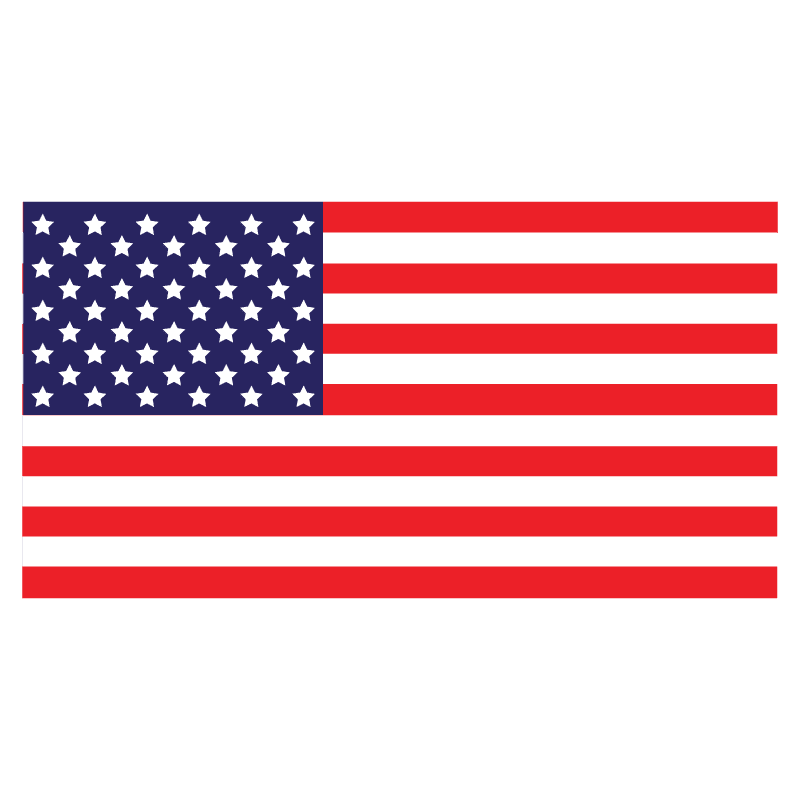Before using PowerPoint VBA, there are a few things that you might want to do. So this blog will try to put light on pre-requisites to get started with PowerPoint VBA, so Do This Before Using PowerPoint VBA Seriously.
- Stop Hiding File Extensions
Both Windows and Mac OS think that the file extensions (the 3 or 4 letters after a dot in a file name) are ugly, so they are hidden by default.
On the Mac, go to the Finder → Preferences menu, select the Advanced tab, and check the “Show all filename extensions” box. All your file extensions should now be visible.
On Windows 11/10, Open Control Panel → Appearance and Personalization. Now, click on Folder Options or File Explorer Option. Select the View tab, under Advanced Settings, you will see the option Hide extensions for known file types. Uncheck this option, Click on Apply and OK.
- Show the Developer Tab in the Ribbon
Most people don’t use macros in PowerPoint, so the Developer tab is automatically hidden. From now on, you will need it, so you might as well make it available. In PowerPoint, go to the File menu , choose Options, and choose Customize Ribbon . On the right side of the dialogue box under Main Tabs , check the box for Developer (probably the only unchecked box).

After the box is checked, you can notice ‘Developer’ tab now appears in the top menu.

- Set Macro Security
VBA is a powerful programming environment. It can do almost anything that can be done to your computer, including creating, deleting, or modifying files. These features have been used to create and spread computer viruses and worms that destroy files and spread them to other computers. For example, you can write a VBA program that deletes some important system files, making it impossible for the computer to start. So to be on safer side, its always recommended to disable to all Macros (VBA embedded files) by default and you can set it using ‘Macro Security’ option under ‘Developer’ tab and then selecting ‘Disable all Macros with notification’ under Macro settings tab.

Opening a File with Macros
When you first open a file with Macros, if you set your macro security settings to Disable all macros with notification , you will have the option of enabling macros. You will only get this option when you first open the file, so you’ll want to make the right choice from the beginning.
If you are not expecting a file to contain a macro, then you shouldn’t enable macros for that file. But if you are already aware of its Macro content, then you can enable macros and use it without any risk.

Below table will show the various types of files with which you might be concerned about their Macro content.